
|
UberTools GDK Level Design Scripting Older Documentation Other |
setting up radiant
1. That Scary Error Msg... !@#$
The first time you load ÜberRadiant you might get a dialog box saying:
Click OK
You will be brought to the ÜberRadiant preferences screen where you can setup your editor.
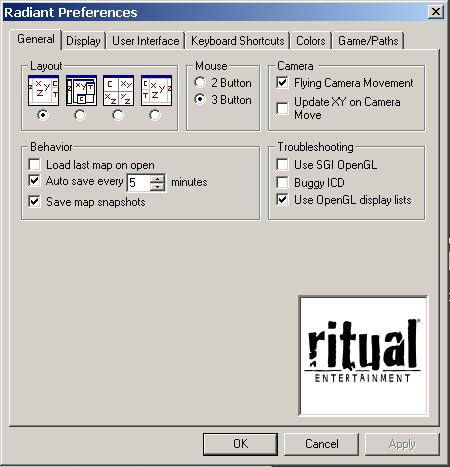
Layout
Choose the layout you want, the 3rd from the left may look like the best
since it gives you all the different view ports but it doesn’t take
advantage of the fact that you can easily switch views in one view port,
thus maximizing that one view ports size.
Mouse
Choose either 2 or 3 button mouse movement, if you have a mouse wheel
you can use that to zoom in the view ports.
Camera
Make sure flying camera movement in the camera section is checked. This
allows you to move much better in the 3d view. More will be explained
later.
Troubleshooting
Leave it checked on Use OpenGL display lists
Behavior
It’s safer to leave “load last map on open” unchecked
because if the map file some how gets corrupt you can crash the editor
on load which will be a pain to fix.
Choose if you want the editor to save or not and how often
Saving the map snapshots might be good if you want to keep back ups of your map without explicitly saving different copies (room01.map, room02.map, etc)
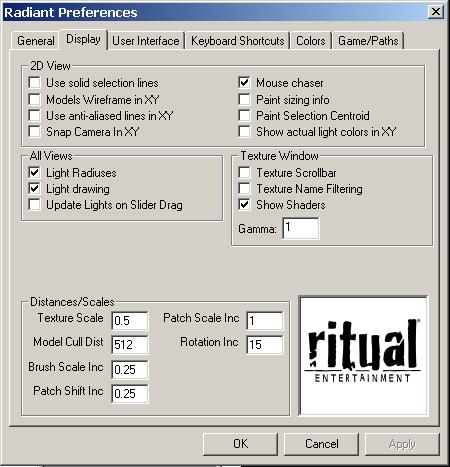
2D View
A lot of these items will be up to your own personal tastes.
[ ] Use solid selection lines – will make it easier to see what is selected in the 3d view
[ ] Models Wireframe in XY – will increase the speed of rendering the models in the 2d view ports.
[ ] Use anti-aliased lines in XY – will decrease speed of rendering but make the lines look smoother with less jagged edges
[ ] Snap Camera in XY – unsure of what this does
[ ] Mouse chaser – view will scroll with mouse if it moves off screen while dragging a selection
[ ] paint sizing info – VERY useful, as you drag out a brush it will tell you the size of it in real time
[ ] paint selection centroid – draw a blue dot that represents the center of the selected brushes
[ ] show actual light colors in XY – will show you the specific color of the light entity in the 2d views
All Views
[ ] light radiuses – will show you the actual size of the light
as a sphere
[ ] light drawing – draws the light radiuses in the XY view
[ ] update lights on slider drag – there is a hot key to easily increase the brightness of a light by dragging your mouse. Checking this will show you the change in light intensity as you drag.
Texture Window
[ ] texture scrollbar – will allow you to use a scrollbar to scroll
through the texture view port instead of using the mouse wheel or right
click and drag.
[ ] texture name filtering – will allow you to type into a text box that will help filter textures. If there are 100 textures and 20 of them have the prefix of wtr_, when you type wtr_ the texture view port will only show you the 20 textures that have the prefix of wtr_.
[ ] show shaders – will show you the shaders in the texture window, you should leave this on
Gamma – the lower the number the brighter the textures will appear in the texture view port
Distances/Scales
Texture Scale – will change the default size of the texture, if
the texture is 64x64 a scale of 0.5 will make it 32x32.
Model Cull Dist – will remove rendering of models if they are beyond the distance entered.
Brush Scale Increment – when scaling a brush it will increase it by 0.25 each iteration
Patch Shift Increment – amount to shift patch textures by
Path Scale Increment – when scaling the size of the patch do so at the entered value
Rotation increment – rotate all objects by the degrees entered
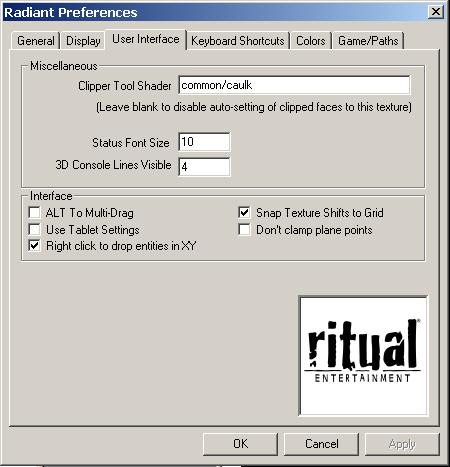
Miscellaneous
Clipper Tool Shader – when clipping brushes, the face that was clipped
can have a caulk texture applied to it. The caulk texture tells the engine
not to render that face and improves compiling time and rendering.
Status Font Size – size of the font in the status bar
3D console lines visible – number of console lines displayed in the Camera view. Set it to 0 to disable the console. This shows what is being displayed in the console window (accessed by pressing 'o')
Interface
ALT to multi-drag – forces you to hold alt in order to drag multiple
objects. This helps keep mistakes to a minimum.
Snap Texture Shifts to Grid – will make the texture alignment tools position the textures based on the grid size. If you are using a grid of 2, you can make much more precise adjustments.
Use Tablet settings – adjusts the selection keys to be easier to use if you're using a pen/tablet instead of a mouse.
Don’t clamp plane points – don't clamp brush planes to integer values.
Right click to drop entities in XY – brings up the entity menu system when right clicking, very useful
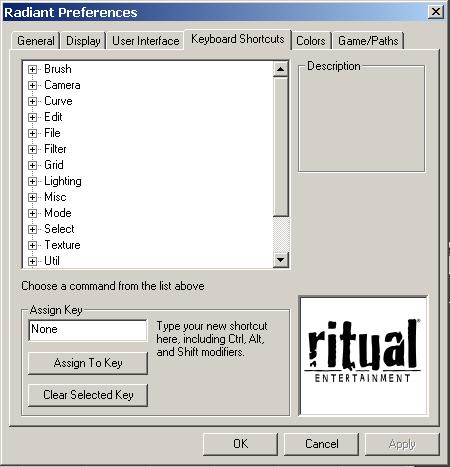
Have a look through all the key bindings, this is a great way to learn
how to best use the editor.
If you want to change an action, select it and in the Assign Key area, type in a new key and then press Assign to Key. Or you can assign a special key to it instead.
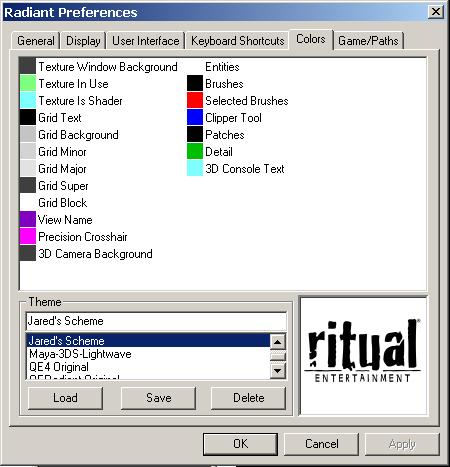
Allows you to set up your own color theme or use a previously designed
one.
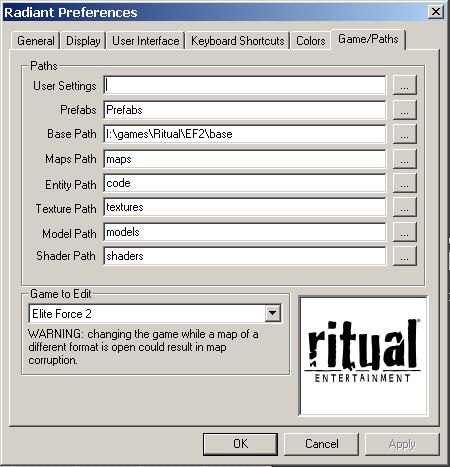
User settings – tell Radiant to load keyboard bindings from a file
other than keyboard.ini
Prefabs – directory where you want prefabs to be loaded / saved in.
Base Path – where the “base” dir is on your computer
The rest of the fields you can leave as they are. ÜberRadiant does everything else for you. It will find all the textures, entities and models without you having to unpack all the files. That’s right, you can save precious hard drive space by NOT unpacking the files as most Q3 based editors force you to do.
You are now finished with setting up the editor for use and can click the OK button. It will ask you to restart the editor, simply relaunch from the executable. Once you do this it will take a few seconds to load everything since it is scanning for all the resources like textues and models.
