
|
UberTools GDK Level Design Scripting Older Documentation Other |
constructing terrain
1. Setting Up Your Terrain Tools
In this tutorial you are going to learn the tools necessary to design your own terrain. You will not be instructed to design a specific terrain, rather it will be up to you to decide how you want your terrain to look at the end of this tutorial.
First, select your texture set by choosing Textures > drull_ruins3_exterior. The first texture that loads is a special terrain texture. You will notice it is a special terrain texture when there are two different images exactly side by side with no gap between them (shown below). The name should also have the word 'terrain' in it. The other *_exterior texture sets have other terrain textures in them if you wish to use those instead. For the purpose of this tutorial you can choose any kind you like.
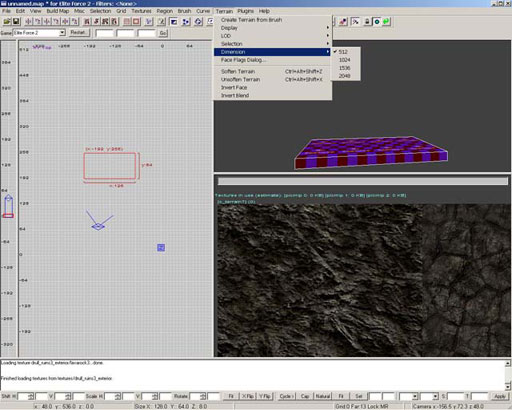
Next you should define how large you would like your terrain to be by navigating to Terrain > Dimension and choosing your desired size. In this tutorial I chose 512 at first (shown above).
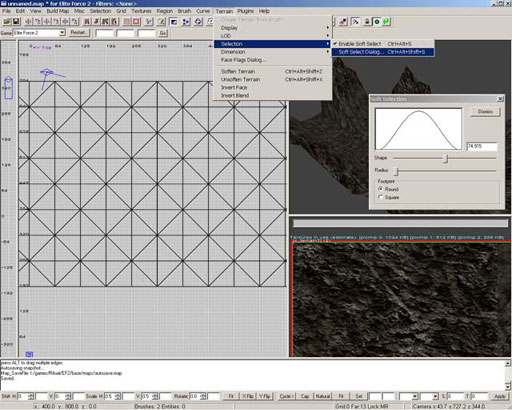
After choosing your dimension you may want to alter the soft selection settings (shown above). Choose, Terrain > Selection > Soft Select Dialog... The soft selection dialog allows you to control whether other surrounding vertices are moved as you drag a centrally located vertex. If the radius is low, when you click on one vertex, only that one vertex will move. If the radius is high, when you move one vertex, many surround vertices will move with your selected vertex. This can help you create pointed terrain or smooth rolling hills. A radius of around 100 is a nice start, but feel free to experiment, you are free to create whatever terrain you want to in this tutorial.
2. Creating and Modifying the Terrain Shape
Referring back to the first picture you will see a small brush created in the Top View. To create the terrain you need to make a brush of any size. Don't waste time on making it a specific size since the terrain tool will alter it after use. Once the brush has been created, navigate to the Terrain menu and choose Create Terrain from Brush.
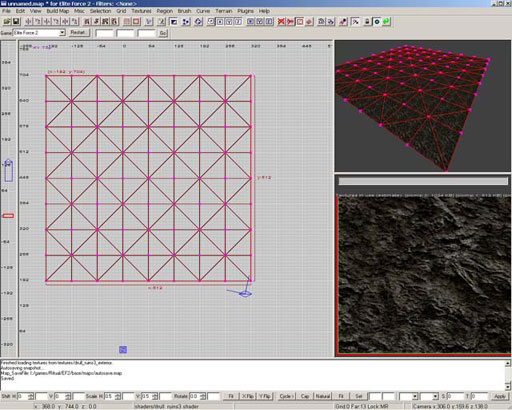
After creation, you will see a terrain patch. Note that this terrain patch is not solid geometry when the level is compiled, so you need to enclose it side a box of sorts or else your level will "leak". The next step is to make your terrain look more like terrain by altering the height of the vertices. Press 'v' to enter Vertex Edit mode. You will see many purple colored vertices that you can click on (selected color is green) and move up or down. Experiment with this and also the soft selection settings shown earlier. Soon your terrain will take shape. You can easily create paths that wind in between mountain walls.
3. Modifying the Terrain Textures
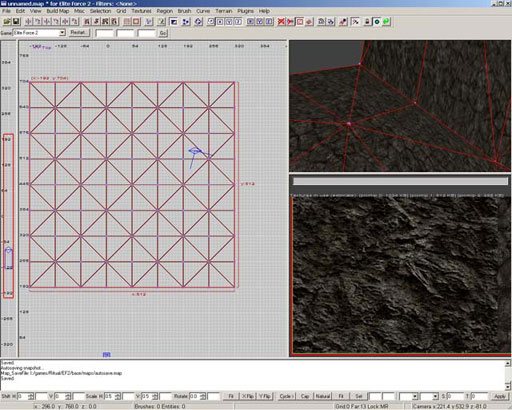
After your terrain has taken the shape you want you can texture it the way terrain should look. Apply the special terrain texture if not already done so. Then, enter the texture blending mode by pressing 'f'. You should see the same vertices you moved early now appear in the color blue. When you click and drag a vertex up it won't move, however the floor texture of the terrain will blend into view. The more you drag up, the better you should see the floor texture. Doing this will create more realistic terrain, such as paths that look like others have walked on them before.
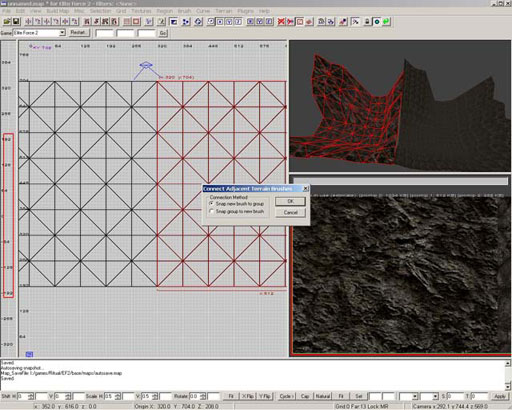
One of the more powerful features of the terrain system is that you can copy, paste and connect pieces of terrain together to increase the size of it. Simply have your terrain selected and press the spacebar key. Then move the terrain so that it's edges match up exactly with the edge of the original terrain. A dialog box should automatically appear asking if you want to Connect Adjacent Terrain. If you choose 'Snap new brush to group', the terrain on the new brush will have its vertices moved to match up with the vertices on the connecting edge of the other terrain piece. If you choose 'Snap group to new brush', the vertices on the unselected terrain will have its vertices moved to match up with the vertices on the connecting edge of the new terrain brush.
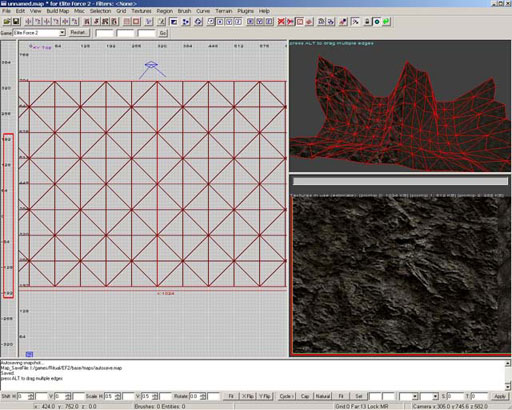
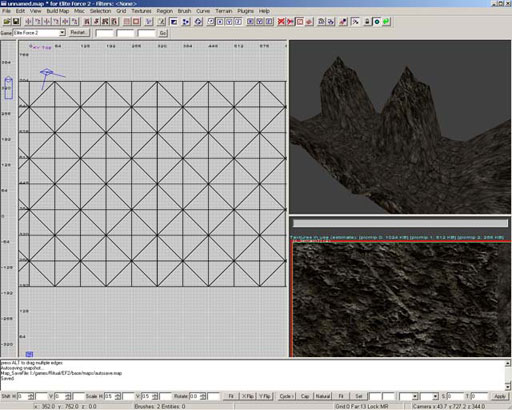
In the two above pictures you can see the end result of merging the two terrain brushes. This concludes the terrain tutorial. Don't forget to enclose the level so that it doesn't leak and cause errors.
